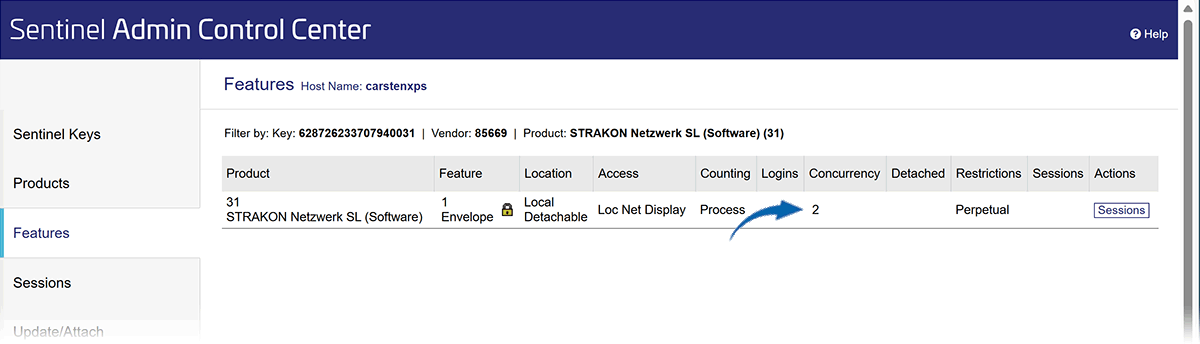Network Key (HASP SL)
With a software-based network HASP SL Key, you can use STRAKON conveniently from several networked workstations with the same product license. Even workstations that are not located in the office, but dial into your network via VPN, can use this license.
See here:
Set up server
Install the latest HASP driver on the server computer
Request a single license from the DICAD Systeme
Apply license file
Determine the number of licenses on the HASP SL key
Install the latest HASP driver on the server computer
Request a single license from the DICAD Systeme
Apply license file
Determine the number of licenses on the HASP SL key
Set up server
Server computer for the software-based network key (HASP SL):
Download the latest HASP driver from download center on our website:
Driver for HASP HL dongle / HASP SL key
Download the file haspvlib_85669.dll from our FTP server:
Unzip the file to the following directory:
%CommonProgramFiles(x86)%\Aladdin Shared\HASP\
Download the RUS-Tool.exe file from download center on our website:
RUS-Tool (Remote Update System)
Copy the file to any directory on the server. Double-click to start the RUS tool.
Install the latest HASP driver on the server computer
Download the latest HASP driver from download center on our website:
Driver for HASP HL dongle / HASP SL key
Extract the downloaded driver ZIP file.
Start the menu-guided installation by double-clicking on the file HASPUserSetup.exe and follow the installation dialogs.
Request a single license from the DICAD Systeme
1. Install STRAKON first.
2. Once installed, create a fingerprint (C2V file) from your computer using the RUS tool:
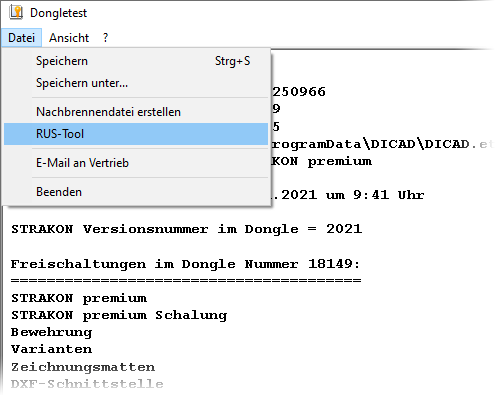
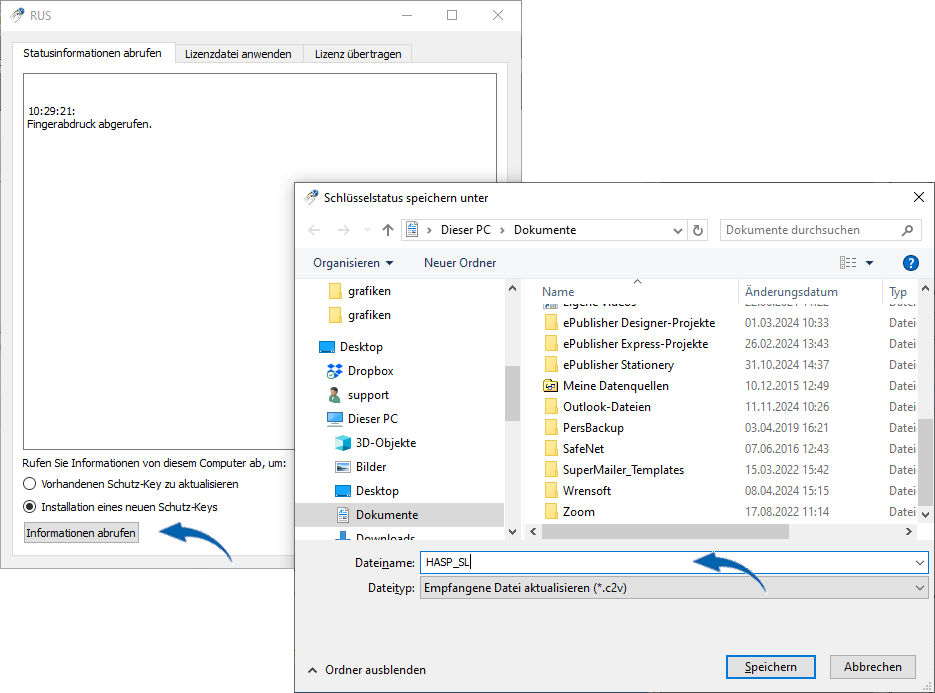
Select any destination path and enter a file name.
A C2V file is created, which you save and send to the sales department of the DICAD Systeme.
Apply license file
You will receive a V2C file with the generated activation back from the DICAD Systeme sales department. You can use this license on your own computer via the RUS tool as follows:
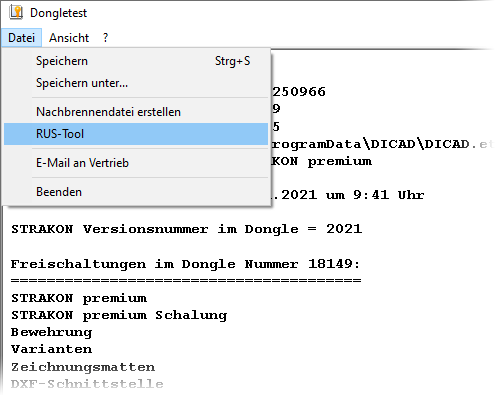
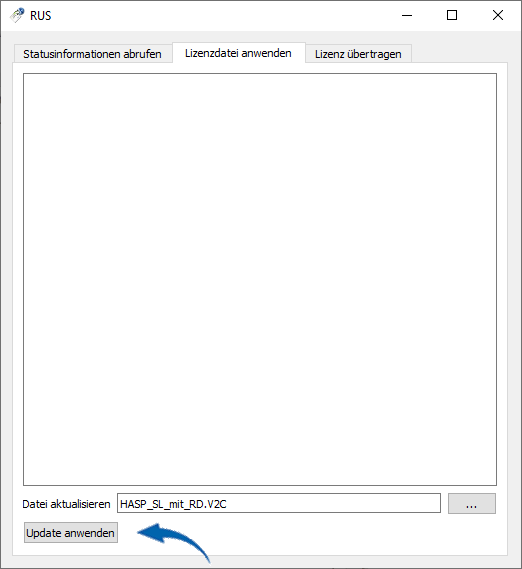
The license file V2C has activated the HASP SL key on your computer and enabled STRAKON.
Determine the number of licenses on the HASP SL key
In the Admin Control Center you can see how many licenses you can use at the same time with the HASP SL key.
Server mit installierten HASP SL Key
1. On the server where the HASP HL dongle is installed, open the Admin Control Center in a browser via http://localhost:1947
2. Click the Features icon using the Sentinel Keys option:
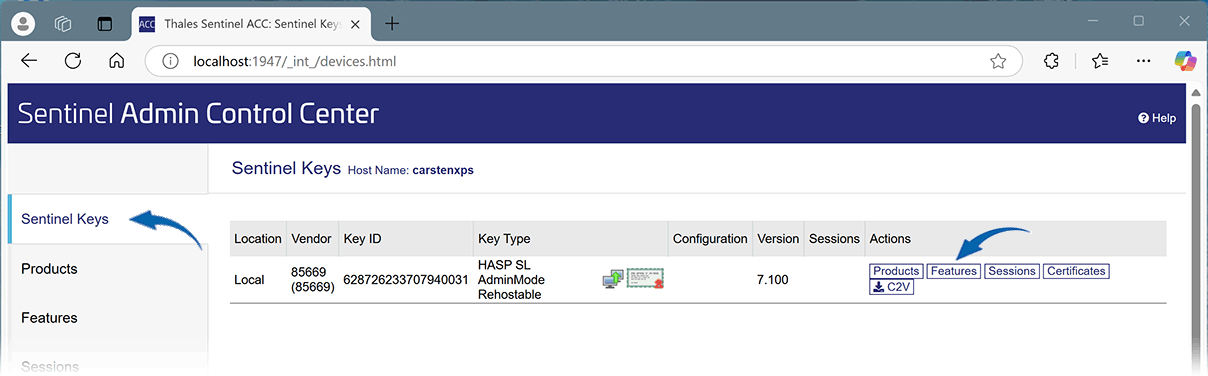
In the following list, the Concurrency column shows the current number of licenses (here 2 licenses) that can be used at the same time.
(If the license is updated by an update, the list is extended by another line downwards. The last line always shows the current number.)