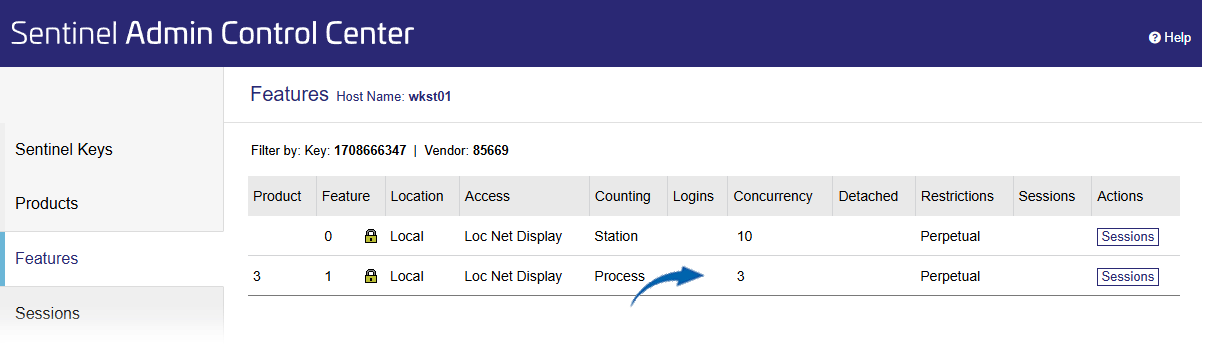Network Dongle (HASP HL)
With a network dongle you can comfortably use STRAKON from several networked workstations with the same product license. Even workstations that are not located in the office but dial into your network via VPN can use this license.
See here:
Set up server
Requirements for STRAKON workstations
Install the latest HASP driver on the server computer
Announcement of the HASP server computer at the external STRAKON workstation
Determine the number of licenses on the HASP HL dongle
Requirements for STRAKON workstations
Install the latest HASP driver on the server computer
Announcement of the HASP server computer at the external STRAKON workstation
Determine the number of licenses on the HASP HL dongle
Set up server
Server computer for the network dongle (HASP HL):
Download the latest HASP driver from download center on our website:
Driver for HASP HL dongle / HASP SL key
Requirements for STRAKON workstations
STRAKON workstations in the local network:
External STRAKON workstations outside the local network:
Install the latest HASP driver on the server computer
Important |
|---|
When installing the driver for the first time, do not connect the dongle to a USB port on the server computer before and during installation. |
Download the latest HASP driver from download center on our website:
Driver for HASP HL dongle / HASP SL key
Extract the downloaded driver ZIP file.
Start the menu-guided installation by double-clicking on the file HASPUserSetup.exe and follow the installation dialogs. After the installation is complete, plug the dongle into a free USB port.
Announcement of the HASP server computer at the external STRAKON workstation
At external STRAKON workstations that dial into the local network via VPN, the HASP server computer with its IP address must be announced in the HASP Admin Control Center. Only then the access to the network dongle and thus the use of STRAKON is possible. Before you do this, you should have the IP address of the HASP server computer.
1. Open browser and launch the Admin Control Center by entering http://localhost:1947
2. Select Configuration, enter the IP address of the HASP server computer in the Access to Remote License Managers tab and confirm it by clicking Apply.
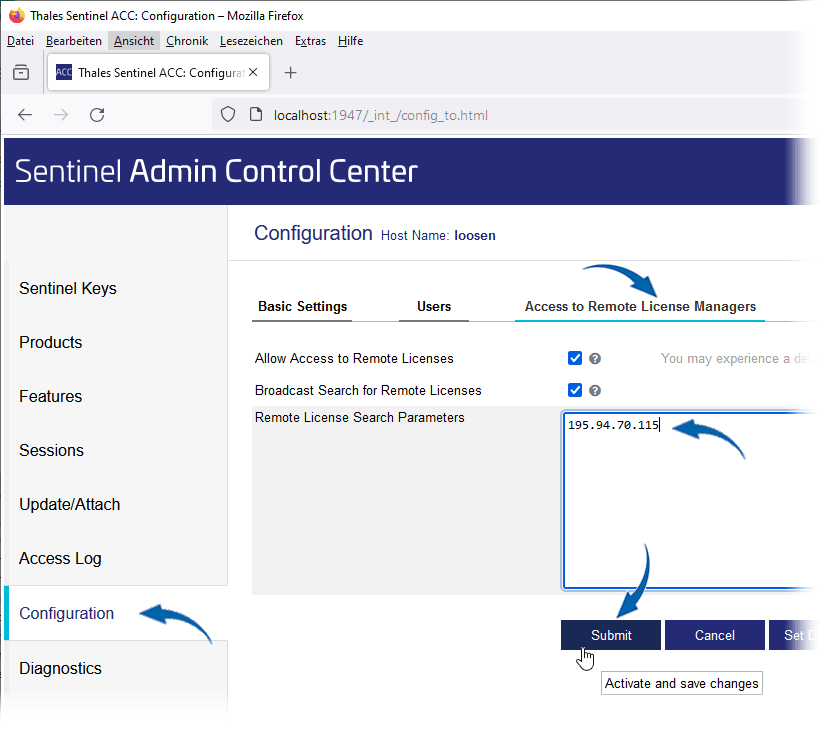
You have to perform this setting at each STRAKON workstation which is not located at the place of the HASP server computer or which is included in another subnet.
Determine the number of licenses on the HASP HL dongle
In the Admin Control Center you can see how many licenses you can use at the same time with the HASP HL dongle.
Servers with HASP HL dongle installed
1. On the server where the HASP HL dongle is installed, open the Admin Control Center in a browser via http://localhost:1947
2. Click the Features icon using the Sentinel Keys option:
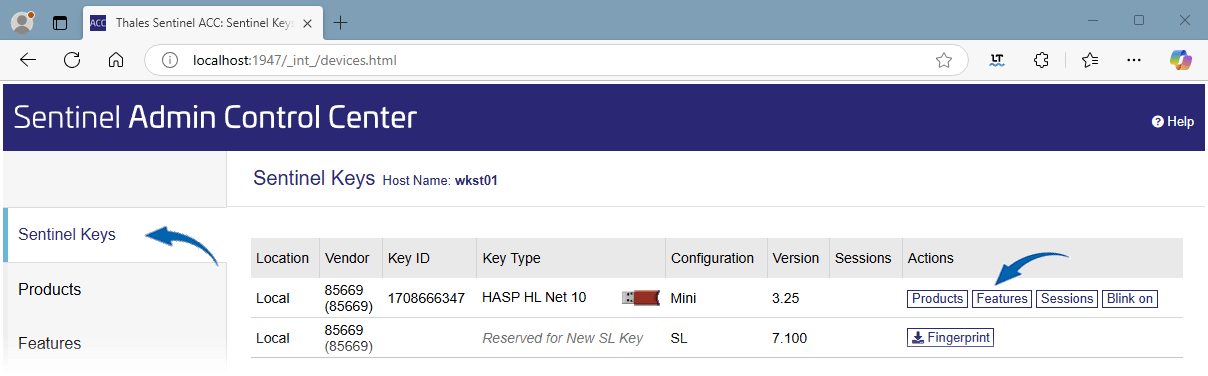
In the following list, the first row in the Concurrency column shows the possible number of licenses that the HASP dongle can issue.
Always the last row of the list displays the current number of licenses (here 3 licenses) that can be used at the same time in the Concurrency column.
(If the license is updated by an update, the list is extended by another line downwards.)